Are You Annoyed by Shop at Home, too?
Shop at Home adware presents itself as a good tool that help enhancing users' browsing experience. It displays Ads and pop-ups that tell on sale/discount things on shopping sites (such as Walmart, Amazon, Ebay etc), seemly to provide convenience for users online shopping activities. It also bring users Search tool powered by Yahoo, looks like it may provide users with more interesting search results.
Shop at Home program may be innocuous for some people who appreciate the help its gives for their shopping stuff. But for some other computer users, it could be a big disturbance. Let's see how it annoys one of its experiencer.
"I have 'shop at home' pop-ups on sites like Walmart, Amazon, etc. and I also have a 'Shop at home' search powered by Yahoo which I did not install on my PC and there is no way to remove it because its either hidden in files or refuses me administrative power to do so. "

What Issues Could Shop at Home Bring You?
Shop at Home, doing what a browser hijacker out there does, has been reported to have negative effects on users' browsers. If you are a sufferer, you may notice how annoying it is.
* It pops up on your windows without any permission.
* It displays superfluous Ads and pop-ups.
* It could redirect your webpage in a high frequency..
* It may be followed by something unwanted such as EasyCleanerPro, Local Temp, or MediPlayer etc.
Never slight anything like Shop at Home taking a hand in your computer activities. If you are in need of help with unwanted program removal, you could try to follow the removal guides below.
Rid Your PC of Unwanted Program - Remove ShopAtHome Search and ShopAtHome Pop-up Effectively
Plan A: Shop at Home Search and Pop-up Manual Removal
Step 1: End devious processes generated by the unwanted program
Press Win key and "R" key together and you will get the Run box. Type "taskmgr"and hit Enter key. Navigate to Processes tab and find out PUP related processes, end them all.
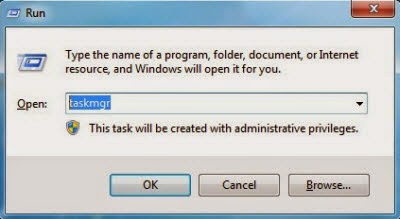
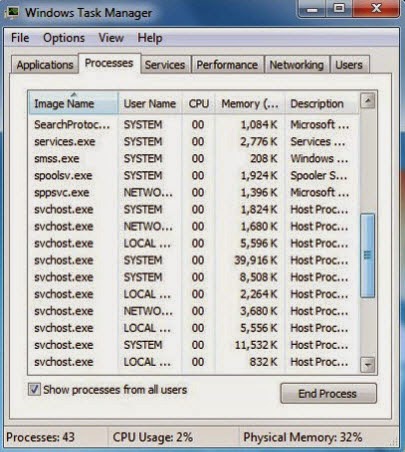
Start > Control Panel > Programs - Uninstall a program > Shop at Home> Uninstall
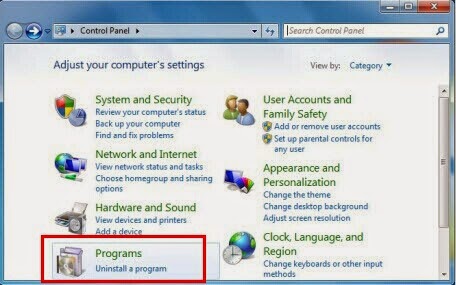
Step 3: Figure out associated files and delete.
%UsersProfile%\ApplicationData\temp\Shop at Home C:\Program Files (x86)\Shop at Home\Probsalert.exe C:\users\user\appdata\local\ShopatHome.exeStep 4: Erase rogueware relevant entries
Press Win key and "R" key together and you will get the Run box. Type regedit in the Run box and hit Enter key to open Registry Editor, find out related entries and remove.
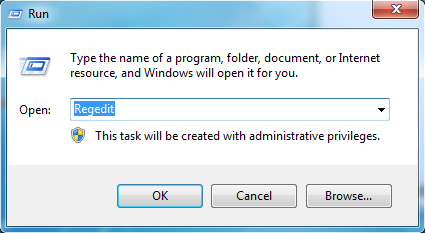
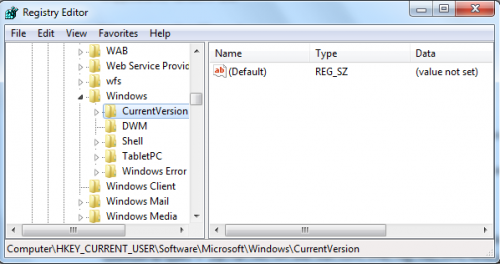
HKEY_CURRENT_USER\Software\Microsoft\Windows\CurrentVersion\“[RANDOM CHARACTRERISTIC]” HKEY_CURRENT_USER\Software\Microsoft\Windows\CurrentVersion\Uninstall ransomware\Run Repair_Tool-Setup.exe
HKEY_CURRENT_USER\AppEvents\Schemes\Apps\Explorer\Navigating\Uninstall\Run “[RANDOM CHARACTRERISTIC].exe”
(If you are not skilled in handling with the unwanted thing manually, you are sincerely reminded to get the best removal tool - SpyHunter for professional and automatic assistance.)
Plan B: Shop at Home Search and Pop-up Automatic Removal
Step 1: Download and install Shop at Homerogueware uninstaller SpyHunter
a) Click the icon below to download the removal tool automatically
b) Follow the instructions to install removal tool SpyHunter
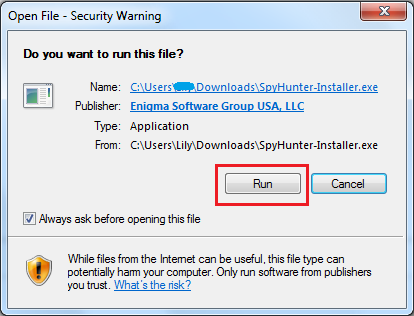
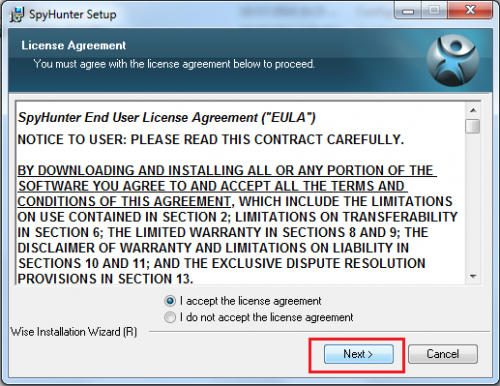
Step 2: Run SpyHunter to scan for this computer invader
Click "Start New Scan" button and SpyHunter will automatically scan and figure out the invader to remove.

Step 3: Get rid of all detected items by clicking "Fix Threats" button

Special Suggestion:
Hope the manual tips could assist you in finishing Shop at Home manual removal process. If you are not familiar with manual removal, please feel at ease to start an automatic removal with the best Shop at Home remover from here. In the mean while, you can also deal with other malicious programs with this real-time computer protection tool.


No comments:
Post a Comment