It is Depressing to be Hijacked by Safefinder.com
Safefinder.com presents itself as a useful program that provides users with helpful homepage and search engine. Actually it can do precisely what a browser hijacker out there does and take hold of users' browsers relentlessly.
"IE 11 hijacked by safefinder.com - Each time I try to click on to IE it automatically goes to "safefinder.com" & I get loads of unwanted pop ups how do I get rid of this if I cannot remove IE & reinstall it? I am using windows 8.1 -IE 11. I have tried control panel ,remove programs but safefinder is not lised"
Is your browser also taken by SafeFinder and fail to surf normally? What is going on and how to get it deleted? If you are in need of removal help, you might as well take a minute to follow this article and figure out the answers.
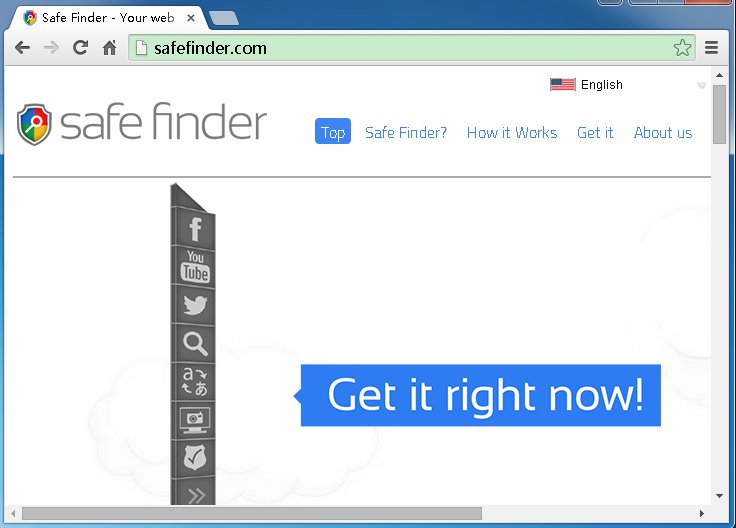
Safefinder.com May Have Side Effects on Your Computer
Safefinder.com thing can easily gain access to your system via the distribution of a third party such as some certain share and bundled software, or an unwanted browser plug-in. You could be driven nuts by this self-invited guest playing havoc with your browser constantly.
- It haunts, trying to replace your homepage and search engine.
- It may add superfluous toolbar or plug-in to cripple your browser.
- It makes your browser sluggish, intervening in your browsing.
- It changes relevant settings and takes control of your browser further.
- It may also arouses obstructive and irritating Ads & pop-ups.
Given the fact the unwanted always get in by every opening, we can't exclude the possibility that Safefinder.com may open doors for other things with malicious signature to distract your computer. For your browser security's sake, you are highly suggested to act once to kick this browser invader off efficiently.
Get Safefinder.com Hijacker Removed From Your Computer Manually
Remove relevant part from windows Control Panel:
Click Start > Control Panel > Add / Remove Programs > SafeFinder related application > Remove/Uninstall
Delete associated files Windows Program Folders:
Click Start > Computer > C Drive > Program Files > SafeFinder > Delete
Disable SafeFinder from Internet Explorer:
Tool > Manage add-ons > Toolbars and Extensions > SafeFinder > Disable
Go to Search Providers > Locate SafeFinder and remove > Make Bing your default search engine
Remove SafeFinder from Firefox:
Tools > Add-ons > Extensions > SafeFinder> Remove
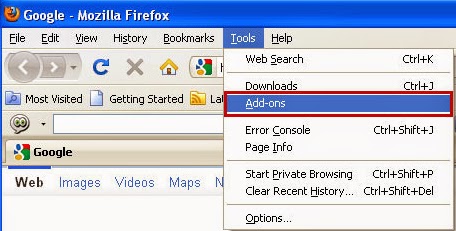
Remove SafeFinder engine on Firefox (Open Firefox, go to Manage Search Engine); You could also reset your homepage here.
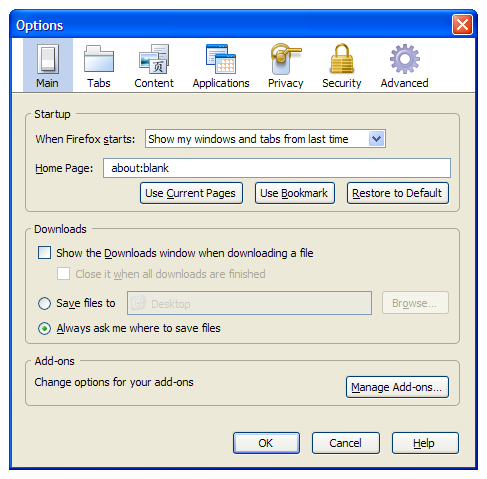
Remove SafeFinder fromChrome:
Tool icon > Settings > Extensions > SafeFinder> Trash Icon
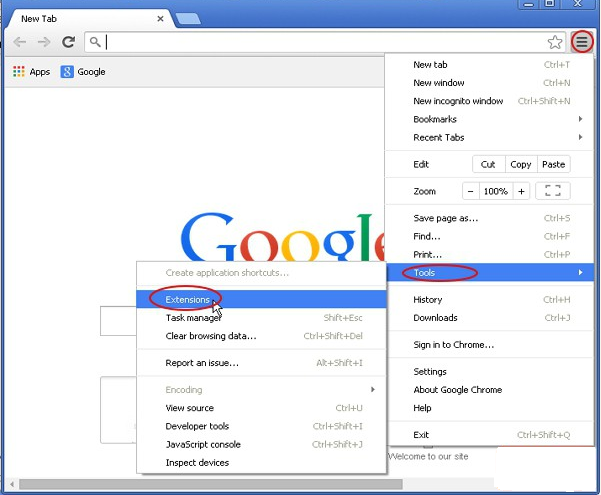
Remove Safefinder.com from Chrome Startpage and reset a new one
Sometimes such this self-invited thing is tricky enough to hide behind and you may fail to figure it out directly. In this case, you may need to find out its relevant entries in registry editor and the delete completely.
C:\ProgramData HKCU\SOFTWARE\Microsoft\Windows\CurrentVersion\uninstall HKCU\SOFTWARE\Microsoft\Windows\CurrentVersiom\DisallowRun(Sometimes computer threats affect different systems via dropping different files and entries. If you can't figure out the target files on your own, you could get some help from a professional browser hijacker removal tool.)
Get Rid of Safefinder.com Automatically with Removal Tool SpyHunter
STEP 1. Click the icon below to download SafeFinder remover SpyHunter
STEP2. Follow the on-screen instruction to have SpyHunter installed on your machine completely
STEP3. Run SpyHunter and click "Start New Scan" button to scan your system automatically.
It may take some time to scan and detect the malware in your system. You could check the scan progress bar and arrange your schedule.
STEP4. Finally, show the scan results; click on "Fix threats" button to erase all detected items.
Recommendation for SafeFinder Removal:
Please never deem lightly any program performing malicious hijacking like SafeFinder. If you have difficulties finishing the manual process on your own, you could feel at ease to delete Safefinder.com with removal tool.

No comments:
Post a Comment